Dual boot Linux automatically on MSI B450 Motherboard
Summary
Advanced mode/SETTINGS/Boot/FIXED BOOT ORDER Priorities/UEFI Hard Disk Drive BBS Priorities
Introduction
When I installed Ubuntu on my PC, I was unable to set it to load Linux first instead of Windows. I could go into the boot selector to do it manually, but this was especially inconvenient as I had an 80% keyboard with no F11 key.
I couldn’t find a working solution on the web - I thought it might have been a problem with the installation and tried a bunch of stuff like Boot-Repair. That didn’t help. Eventually I managed to get one by trial and error (this was actually my inspiration for creating this website, and I started noting down other similar experiences to write help articles on). Here is the solution:
Reference:
- Manual https://www.msi.com/Motherboard/B450-TOMAHAWK-MAX/support#down-manual
- Enter BIOS: DEL
- Enter boot selection: F11
Solution
The way to change the order of bootloaders on a single drive is pretty well hidden away in the BIOS.
- Open the BIOS/EUFI menu. You have to restart your PC (hibernate works too) and press the DEL when the first screen pops up.
-
Enter Advanced mode. The BIOS menu may open in Advanced mode or ‘EZ Mode’. This is what EZ Mode looks like:
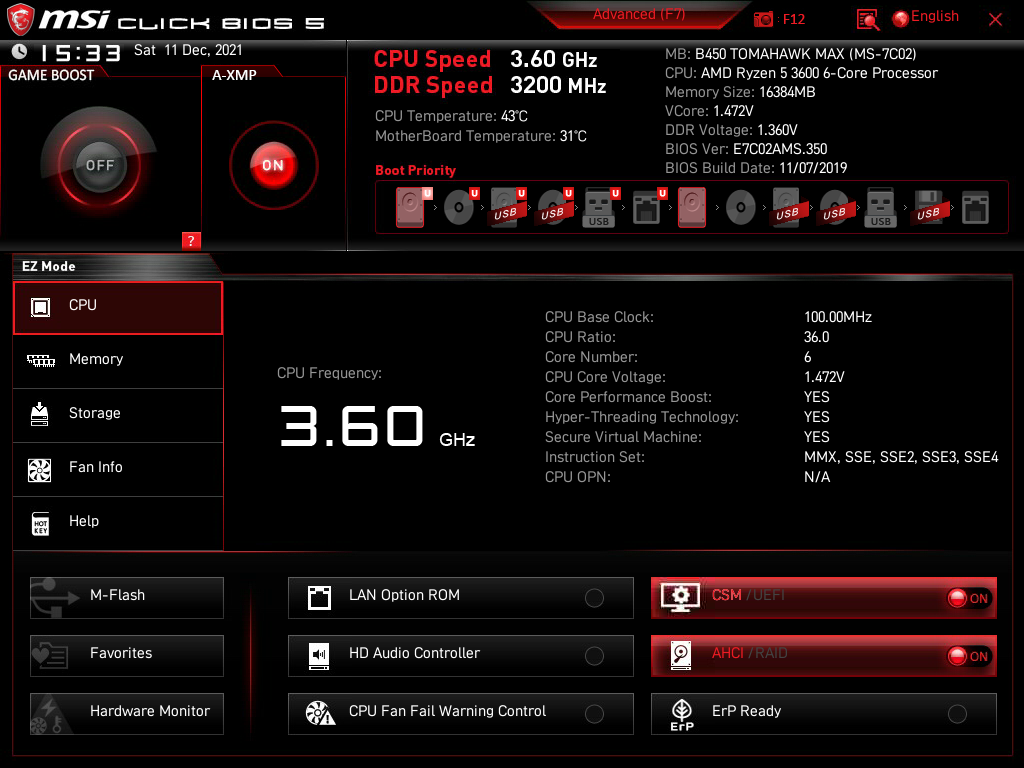
If you’re in EZ Mode, click where it says
Advanced (F7)or press F7, to enter ‘EZ Mode’. If you’re not in EZ Mode, continue to step 3. -
Go to SETTINGS

-
Go to Boot
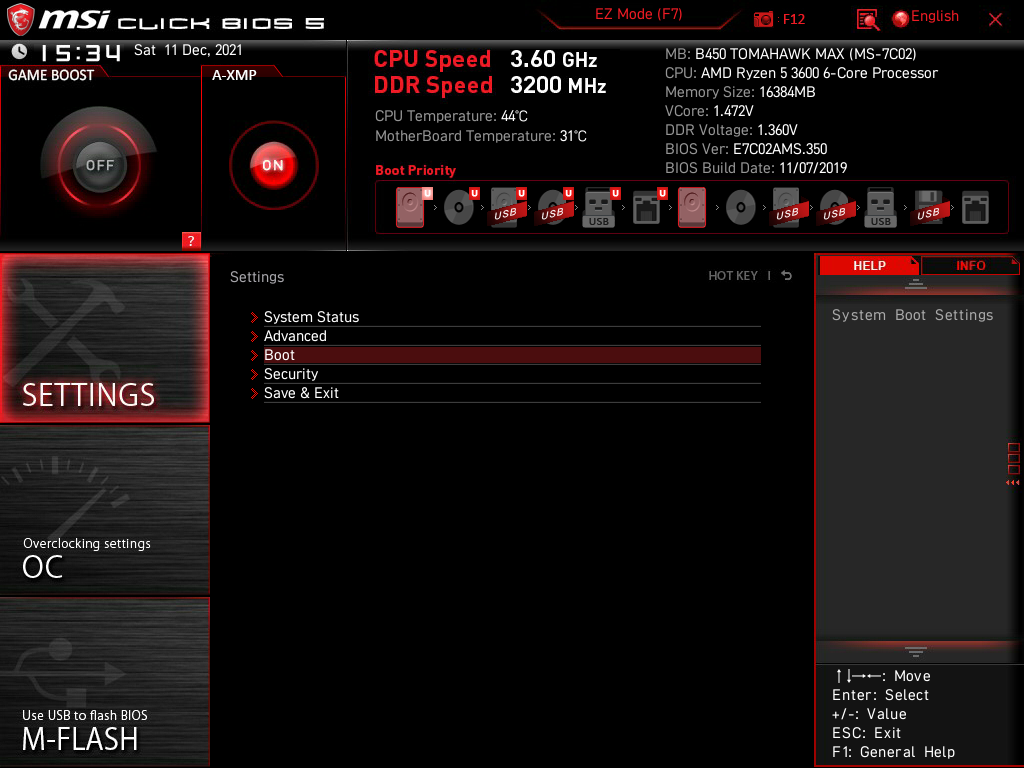
-
Here you can see a section called FIXED BOOT ORDER Priorities.
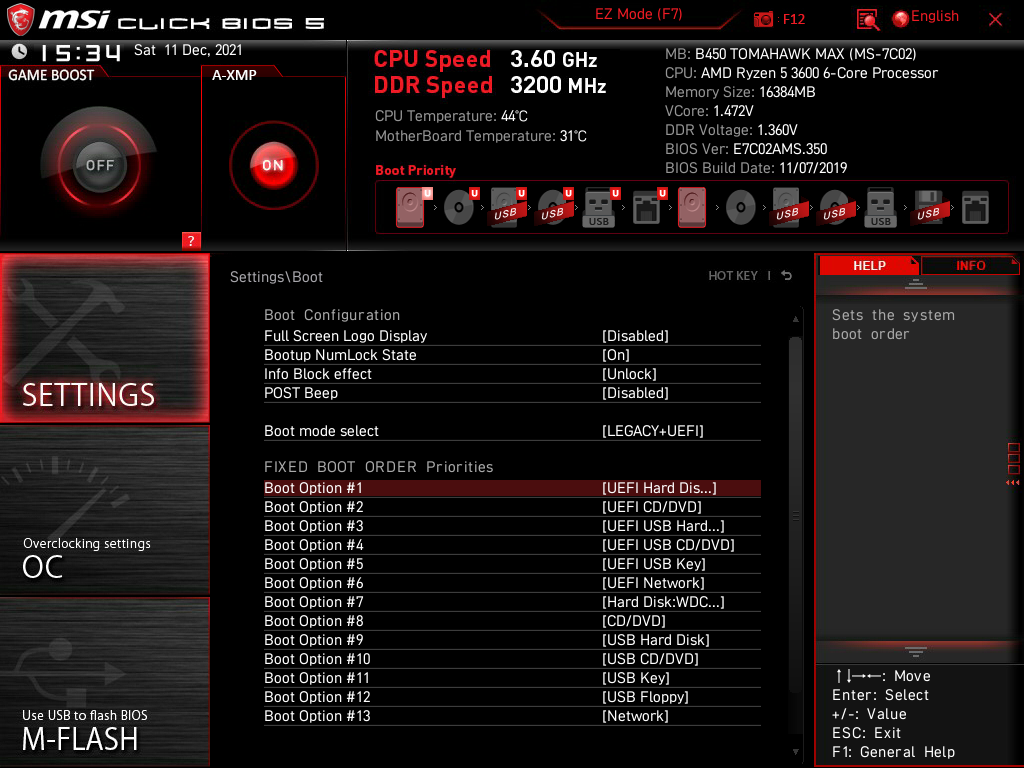
This section is the same as the Boot Priority box at the top, it lets you change the order of priority of which device to boot from, like hard drive, CD disc, USB flash drive, etc. The confusing part is that you can’t choose the boot order for different operating systems on a single drive here. The menu to do that is hidden behind a hard-to-understand title. Scroll down to the option called UEFI Hard Disk Drive BBS Priorities.
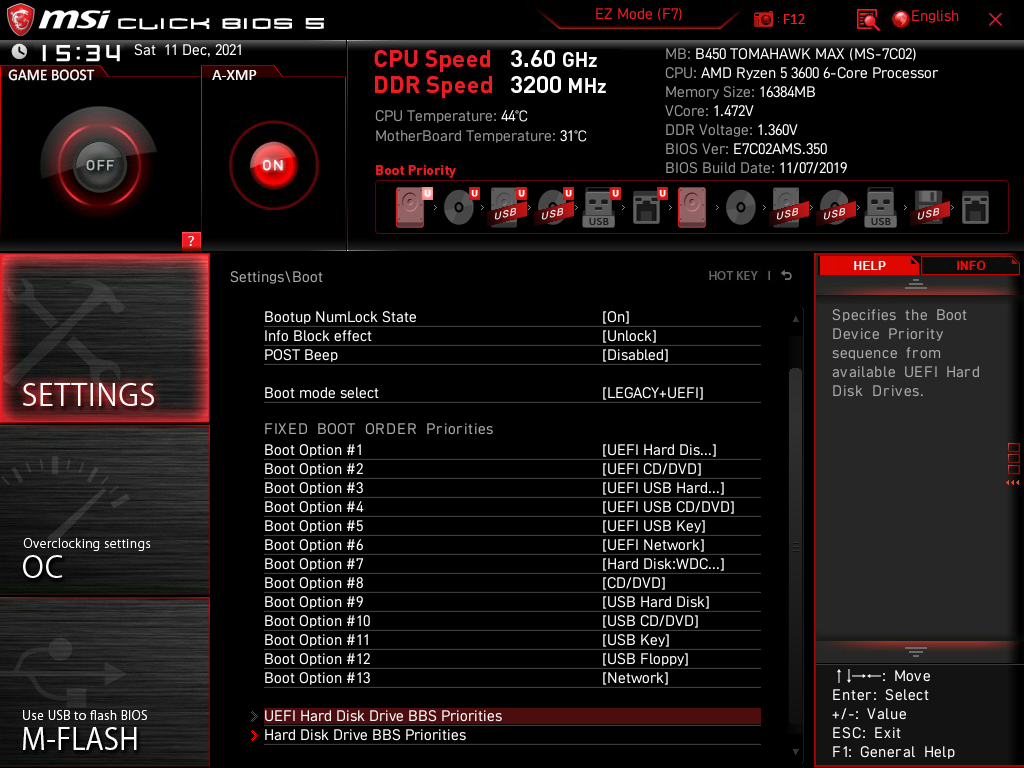
-
Once you’re in the UEFI Hard Disk Drive BBS Priorities, you can select Linux as the default OS to boot into.
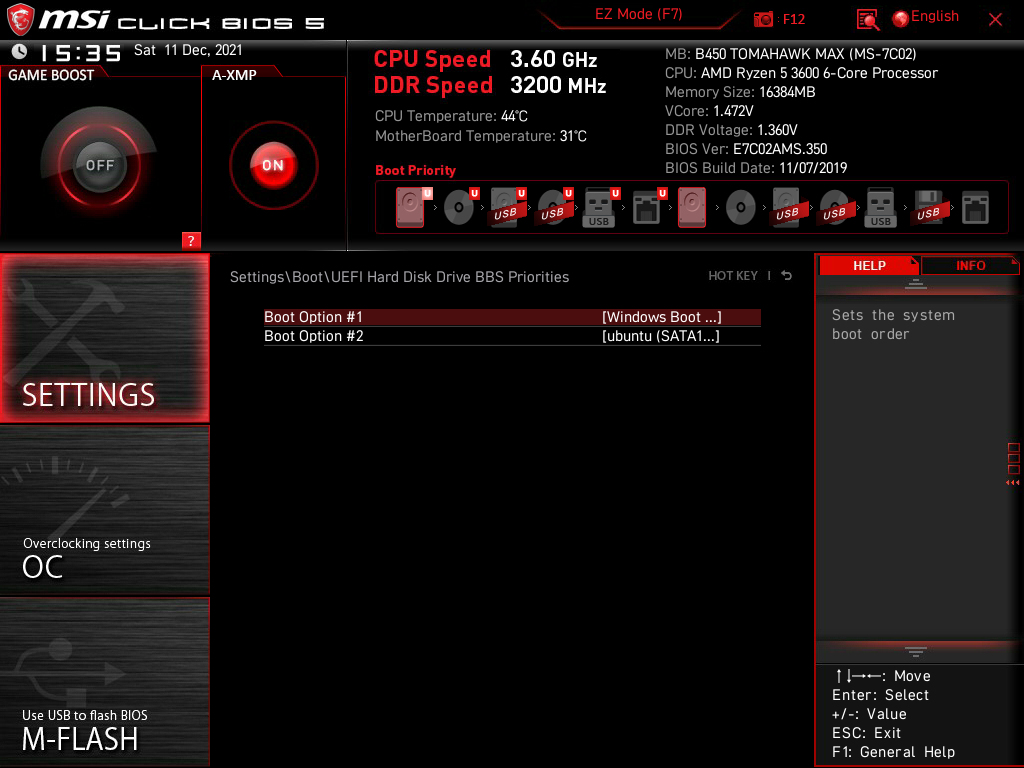
-
Select the top option and it will let you select what OS to boot by default.
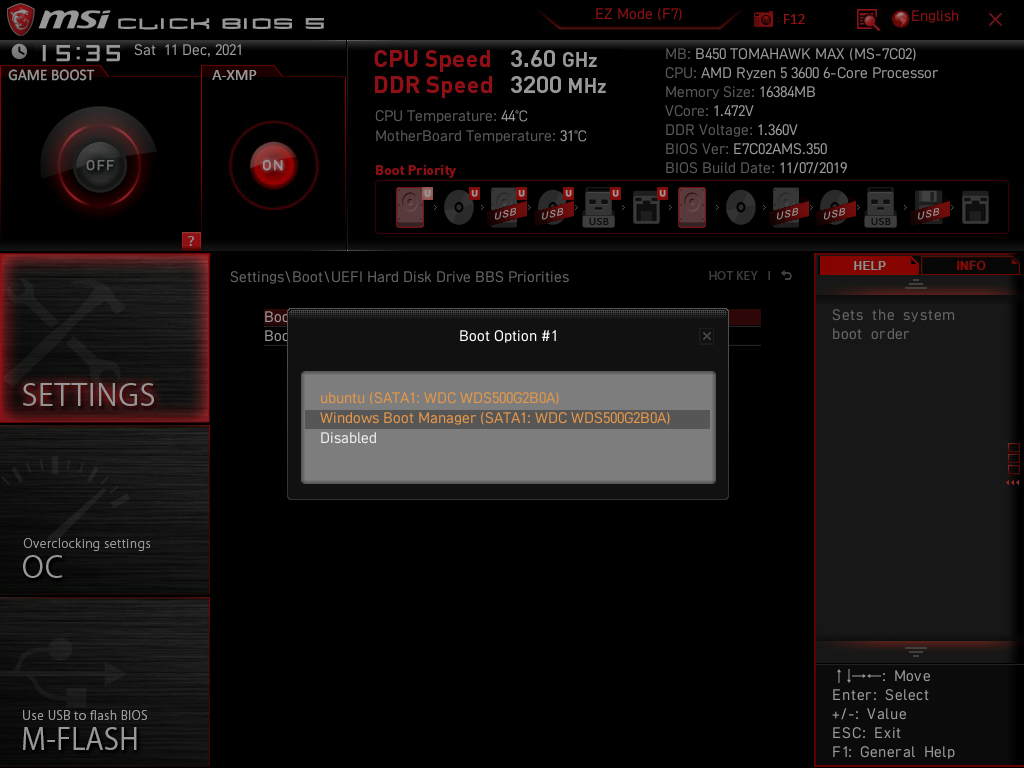
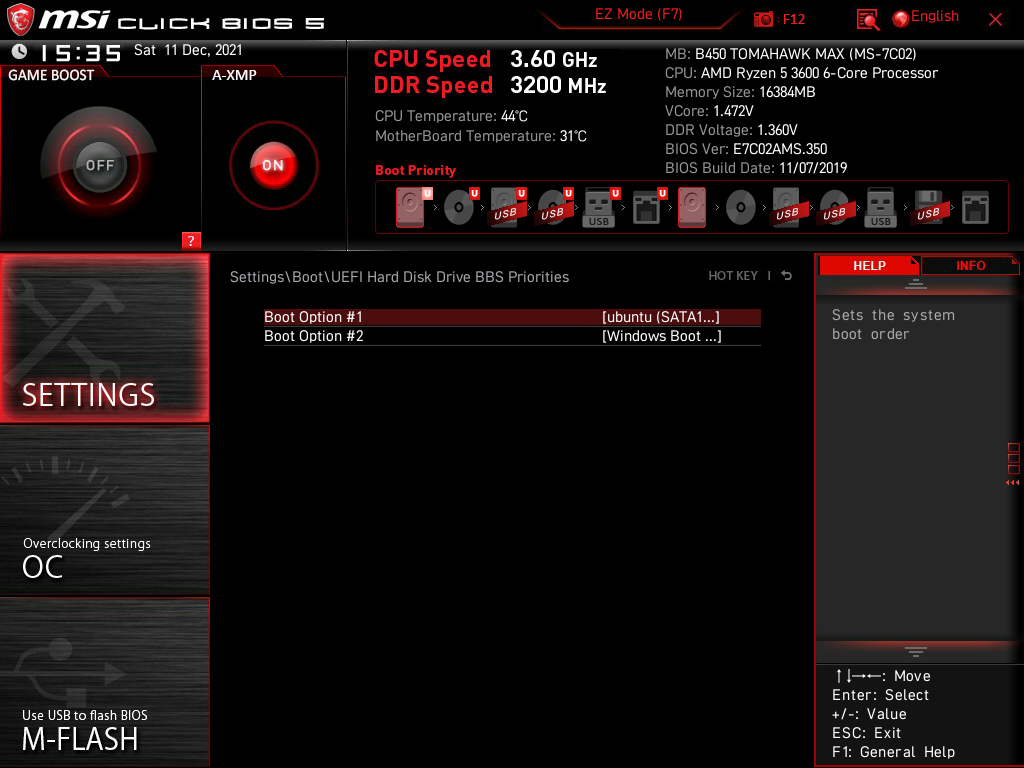
You have now successfully changed the boot order to use GRUB, or whatever other bootloader, as default. Thanks for reading.