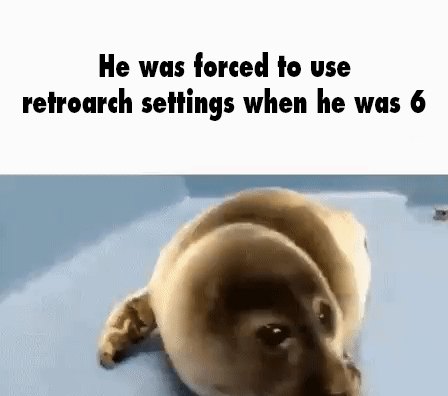Configure RetroArch on Android and fix problems
Summary
- Set start directory in
Settings/Directory/File Browser - Install Core
- Set controller overlay in
Settings/On-Screen Display/On-Screen Overlay/Overlay Preset - Use the Flat overlays, they work much better as far as I know (for NES). The themed ones don’t let you use the d-pad right.
- If you can’t use save states it might be because you enabled
Acheivements/Hardcore Mode
Introduction
Emulation is awesome because you can play a massive range of abandonware games, like every game from the N64 or earlier, on virtually any hardware, including mobile.
RetroArch is great because it’s the definitive emulation platform for installing and managing many emulators and games, and it’s on mobile.
However, it has a lot of settings with a not great layout so it can be hard to set up for the first time.
In this solution, I’ll walk through the basic setup and fix problems with the control overlay d-pad being unusable and with save states not working.
Solution
-
Open RetroArch.
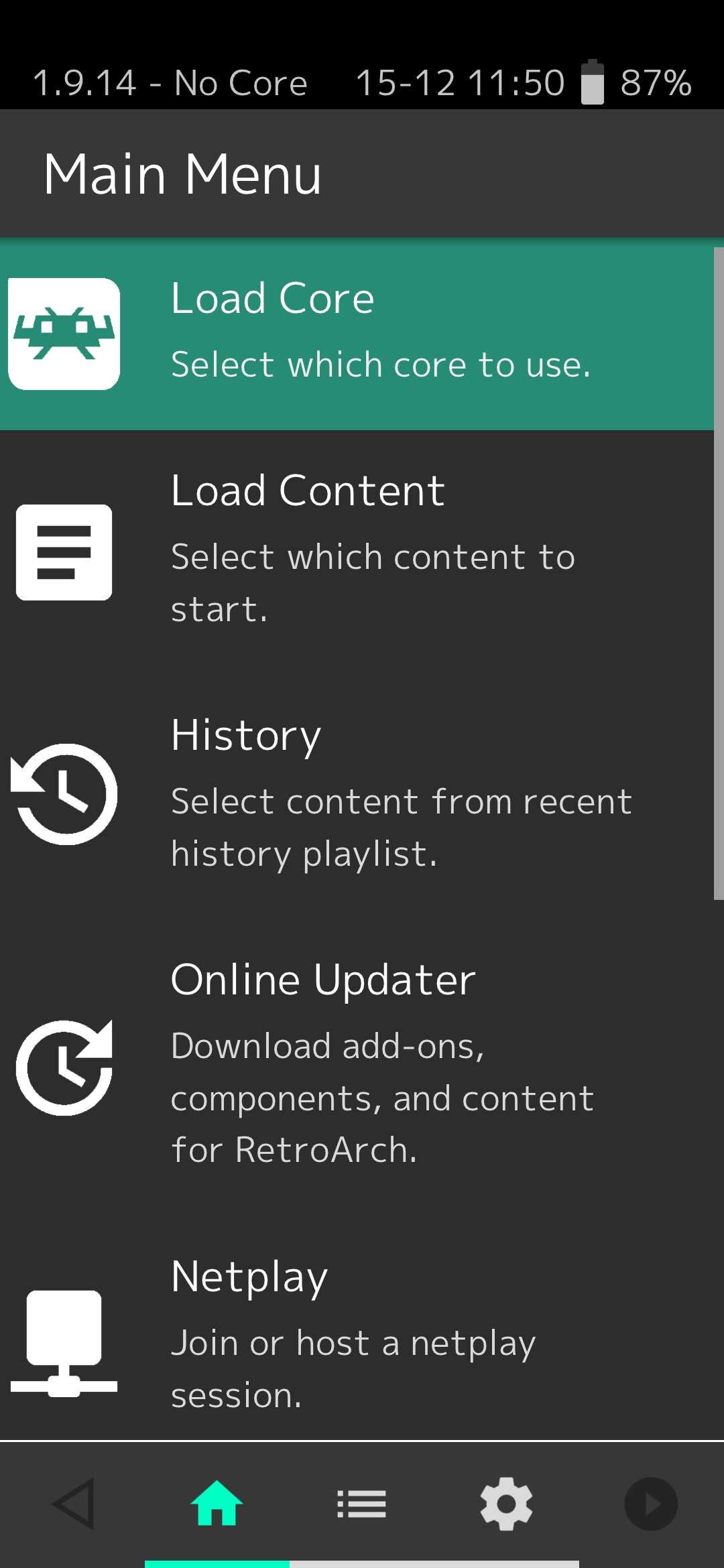
-
Set your start directory. The start directory is a shortcut to where your games (ROMs) are stored.
-
Go to settings
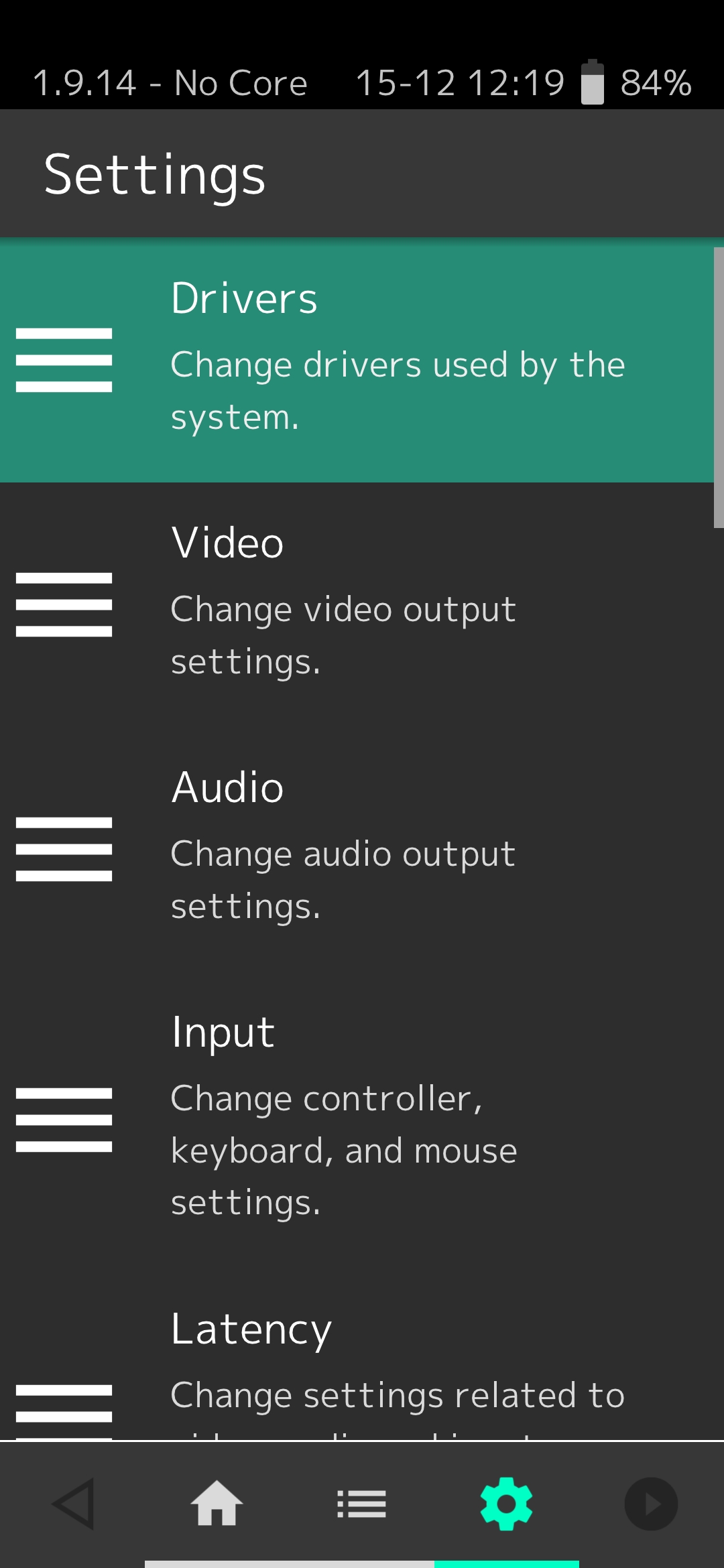
-
Go to Directory
RetroArch loves putting important settings at the bottom of the menu :/
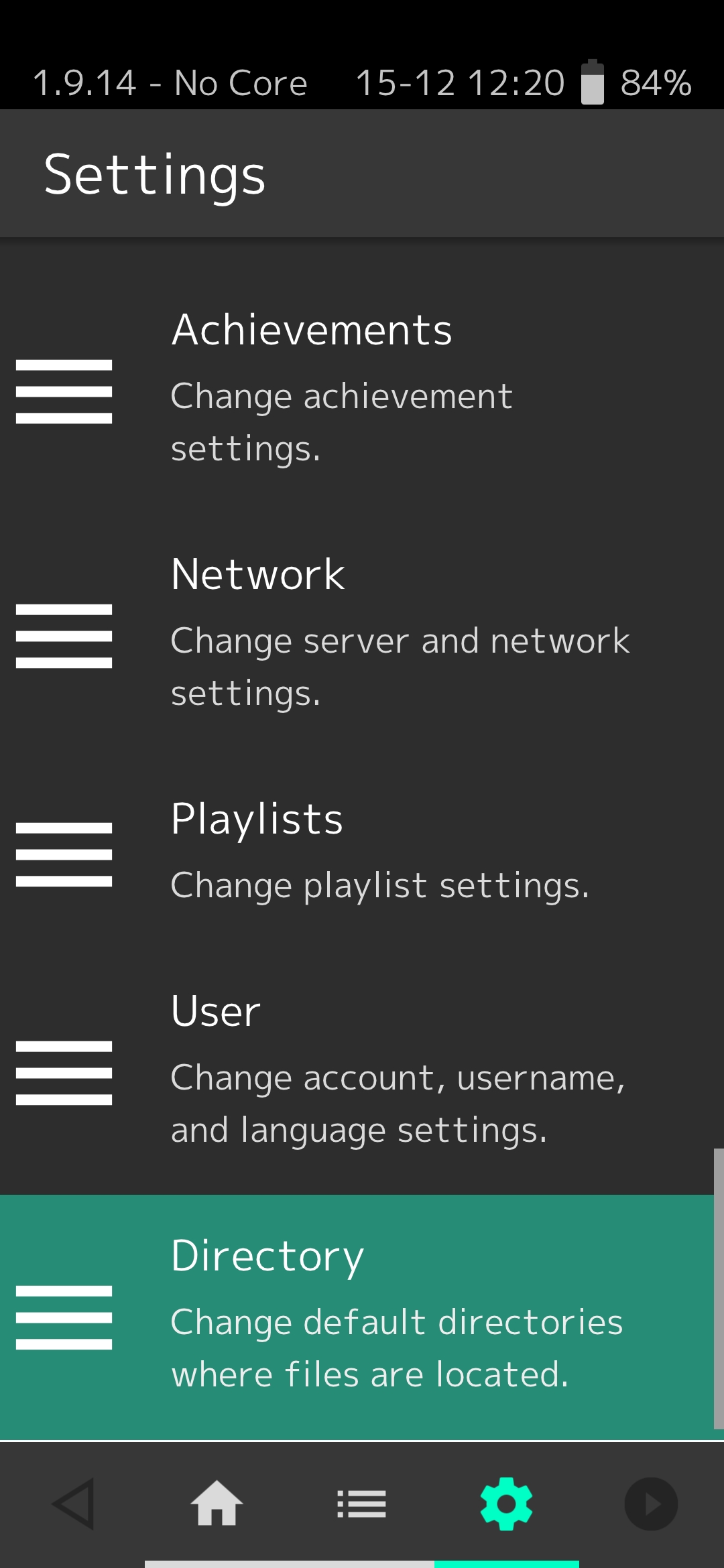
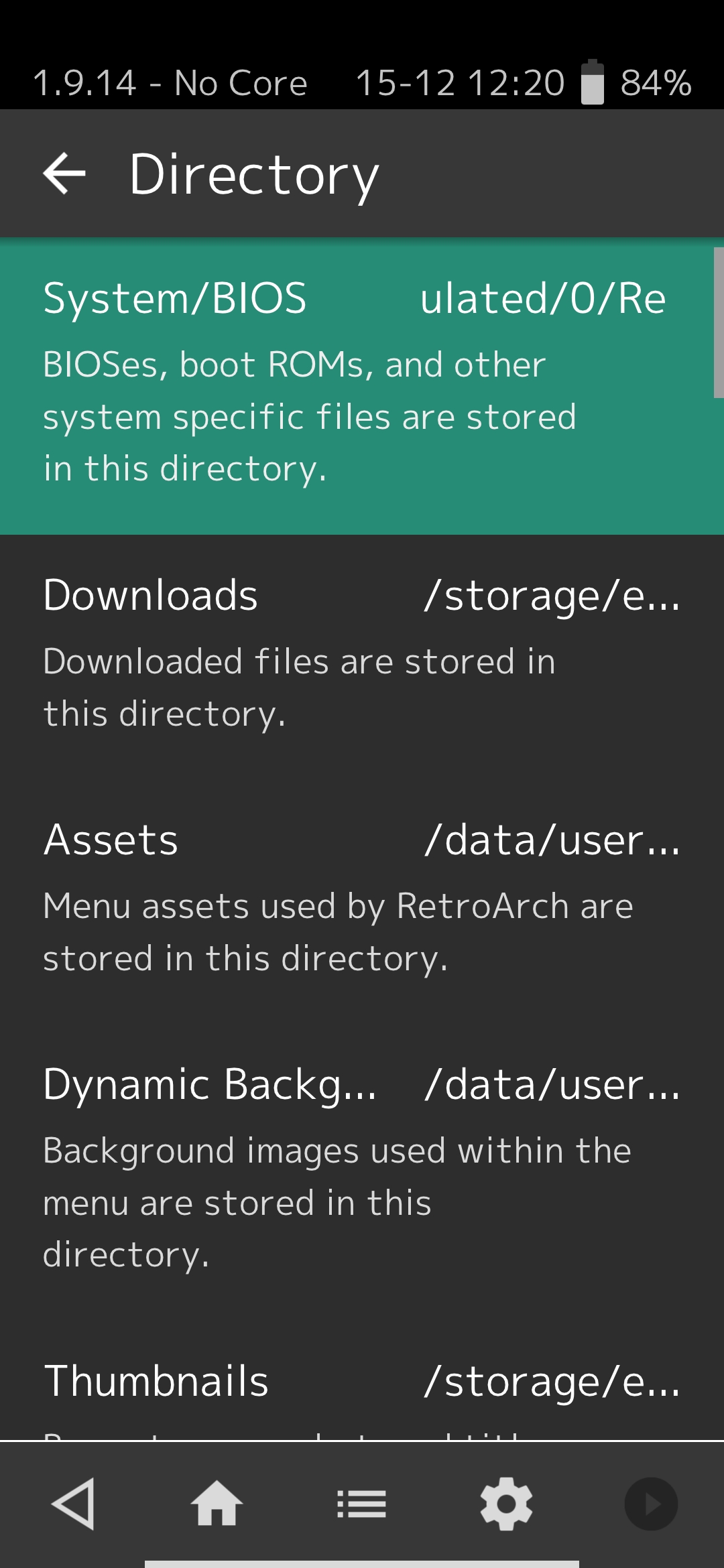
-
Go to File Browser
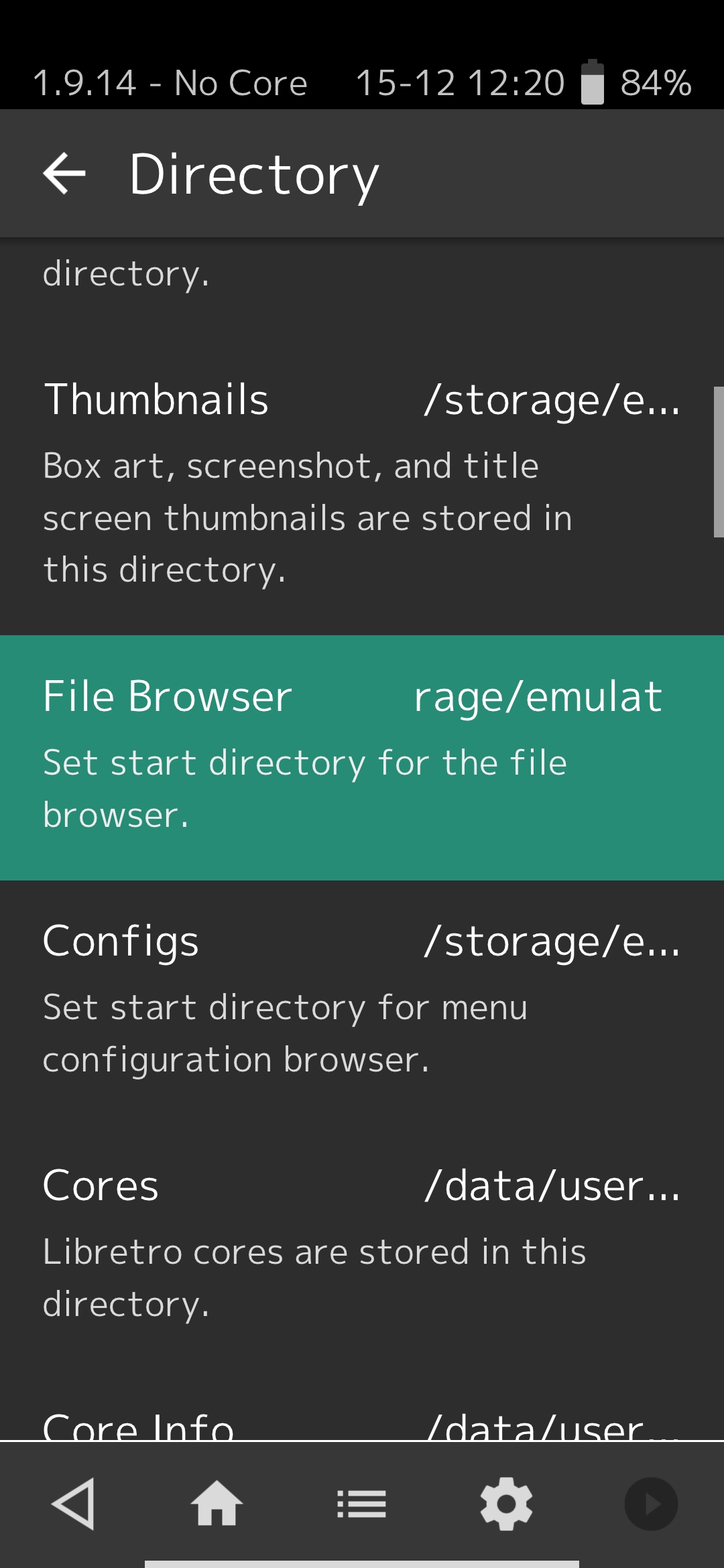
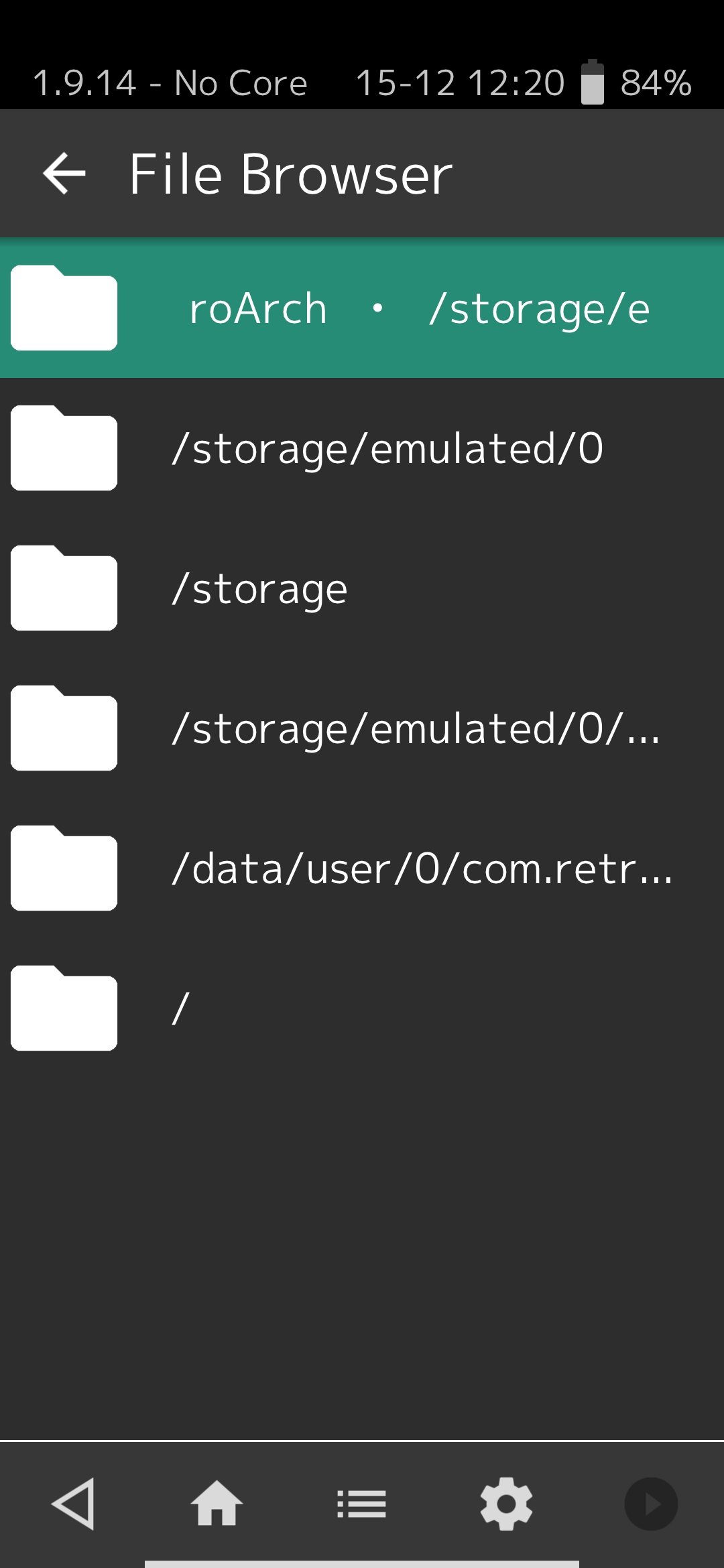
-
Select the folder where your games are stored. Your normal user folders like Documents are under
/storage/emulated/0.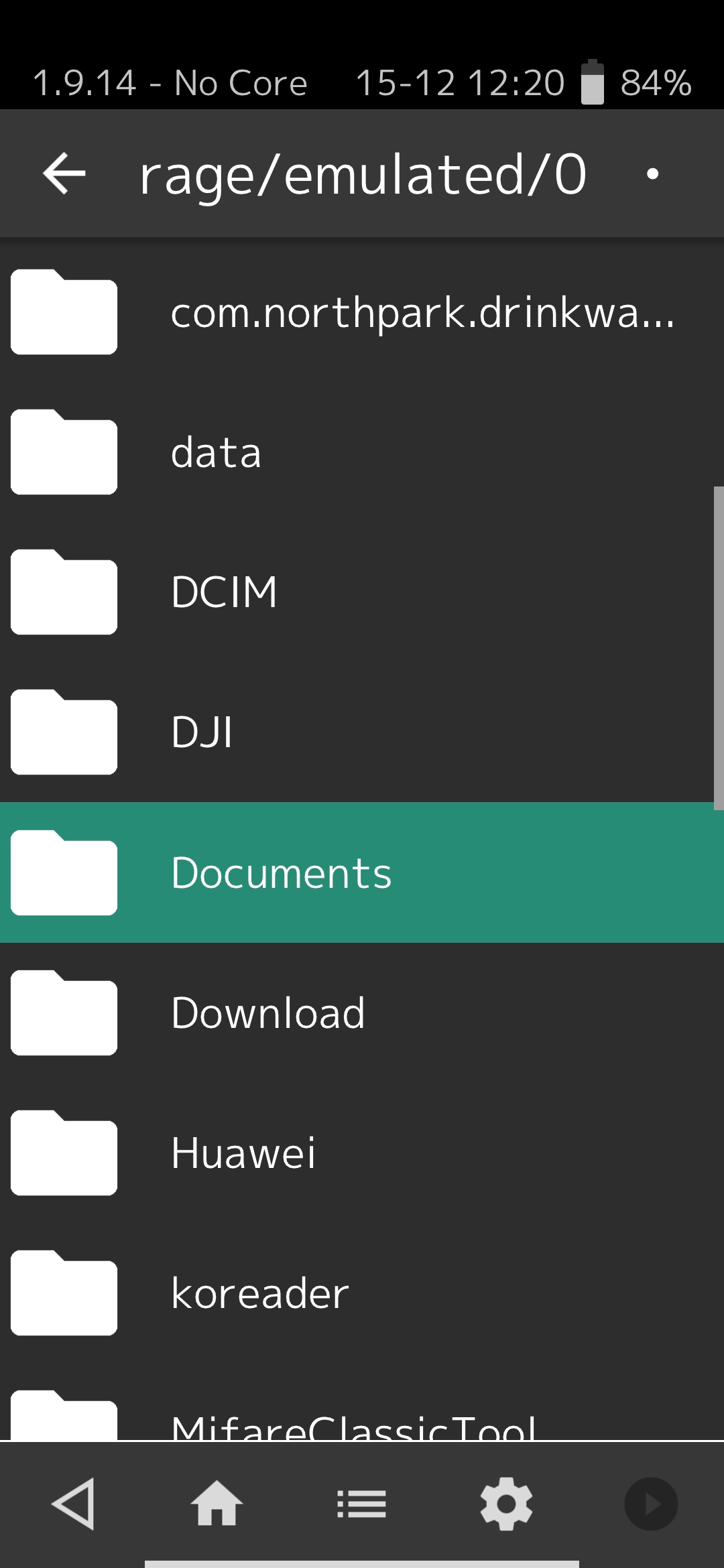
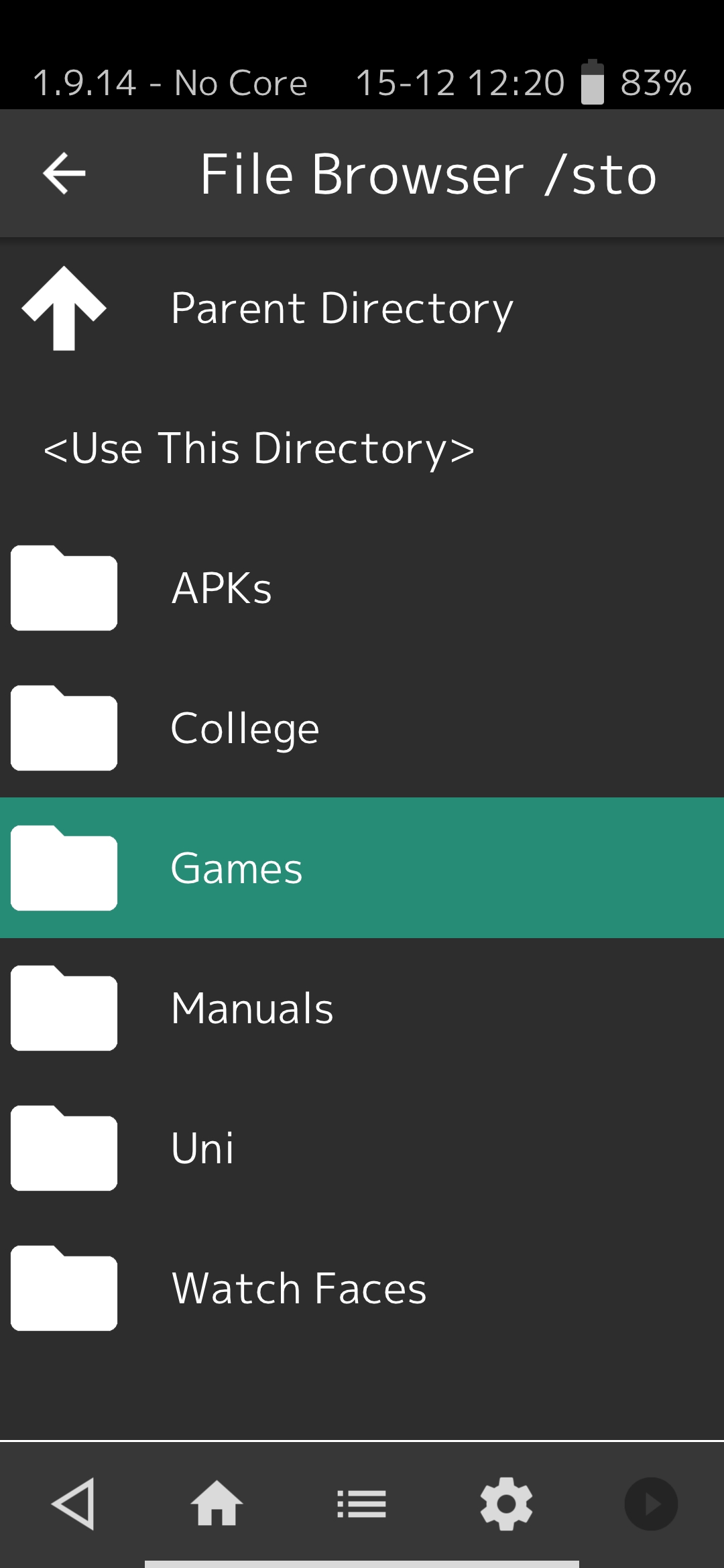
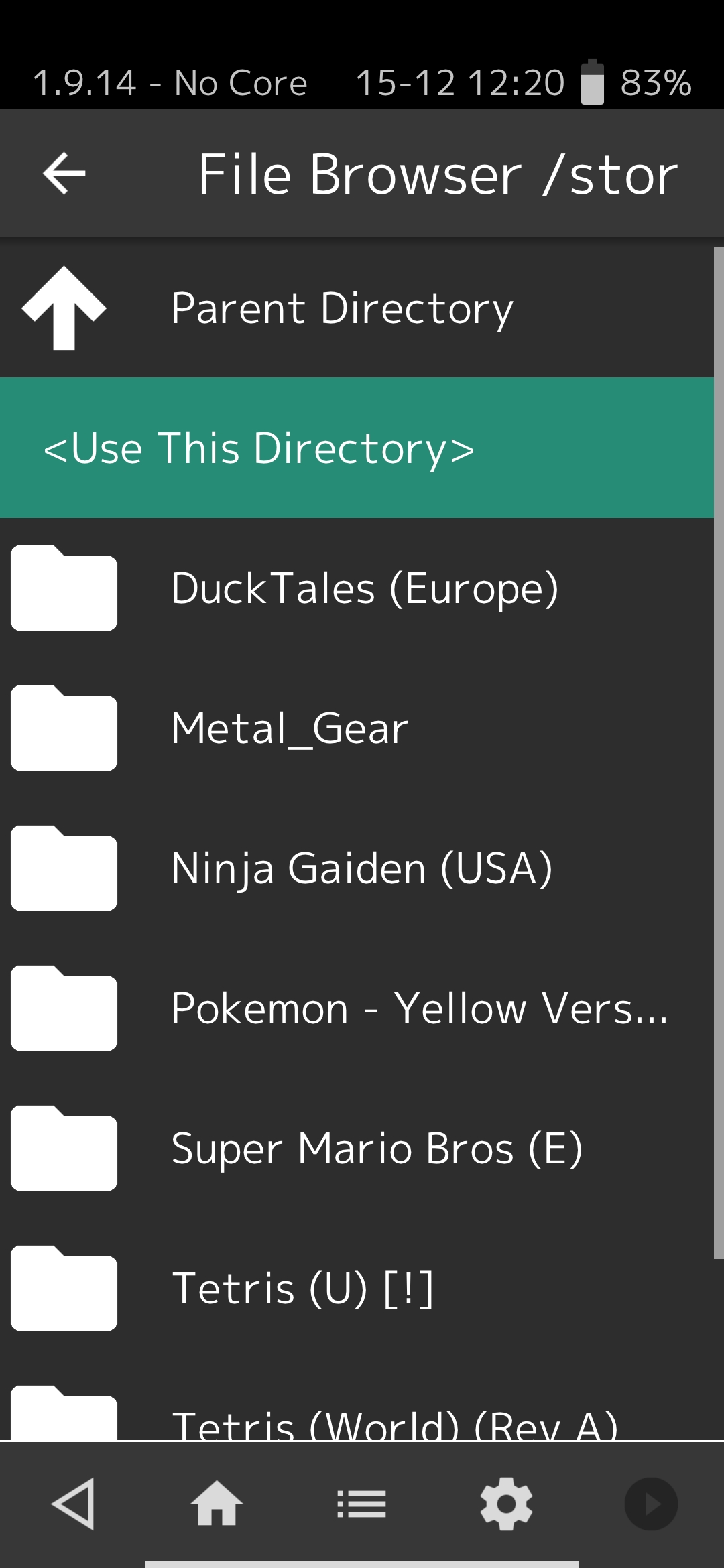
-
Select
<Use This Directory>.
-
-
Download a core. The ‘core’ is just the underlying emulator software for each console. For NES, I use Mesen, which is sorted under Nintendo - NES/Famicom on the core downloader page.
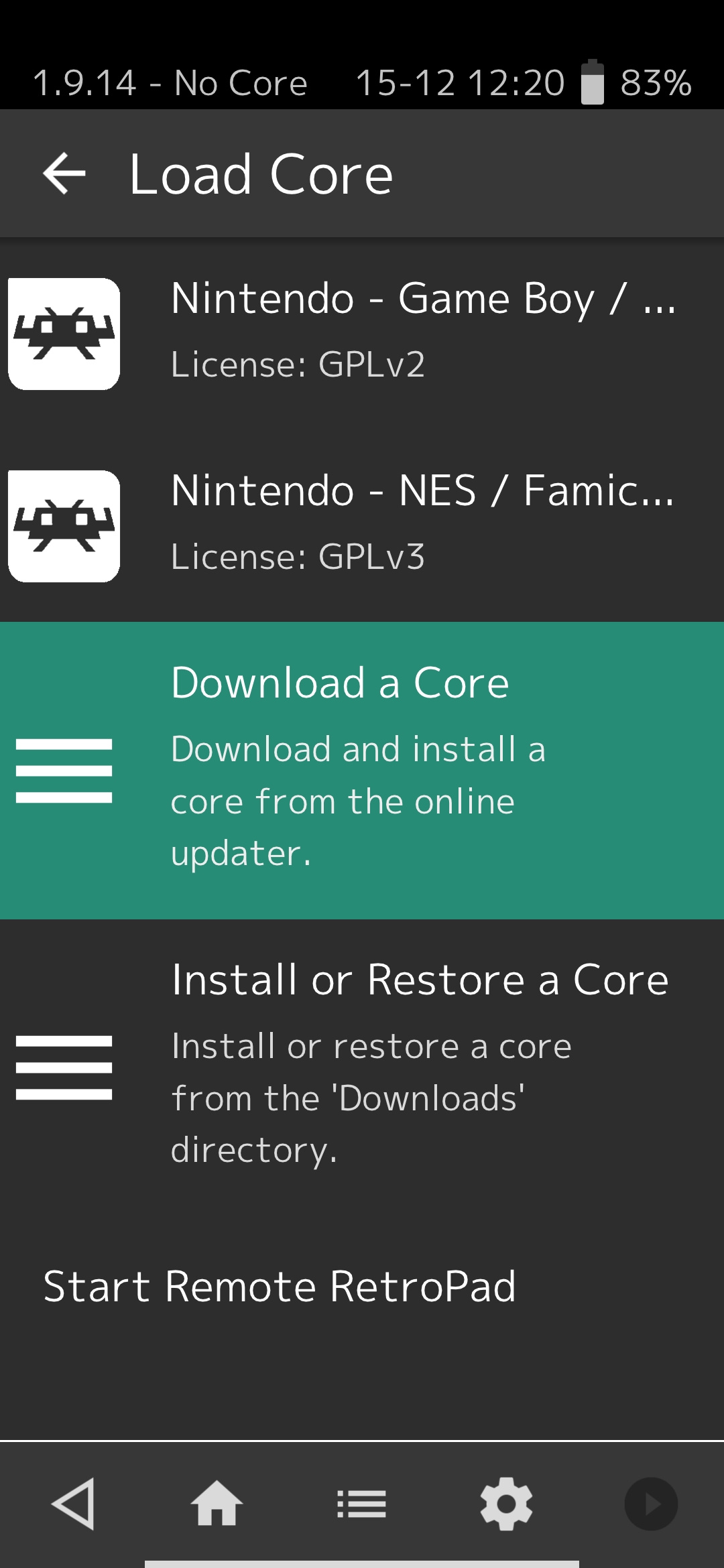
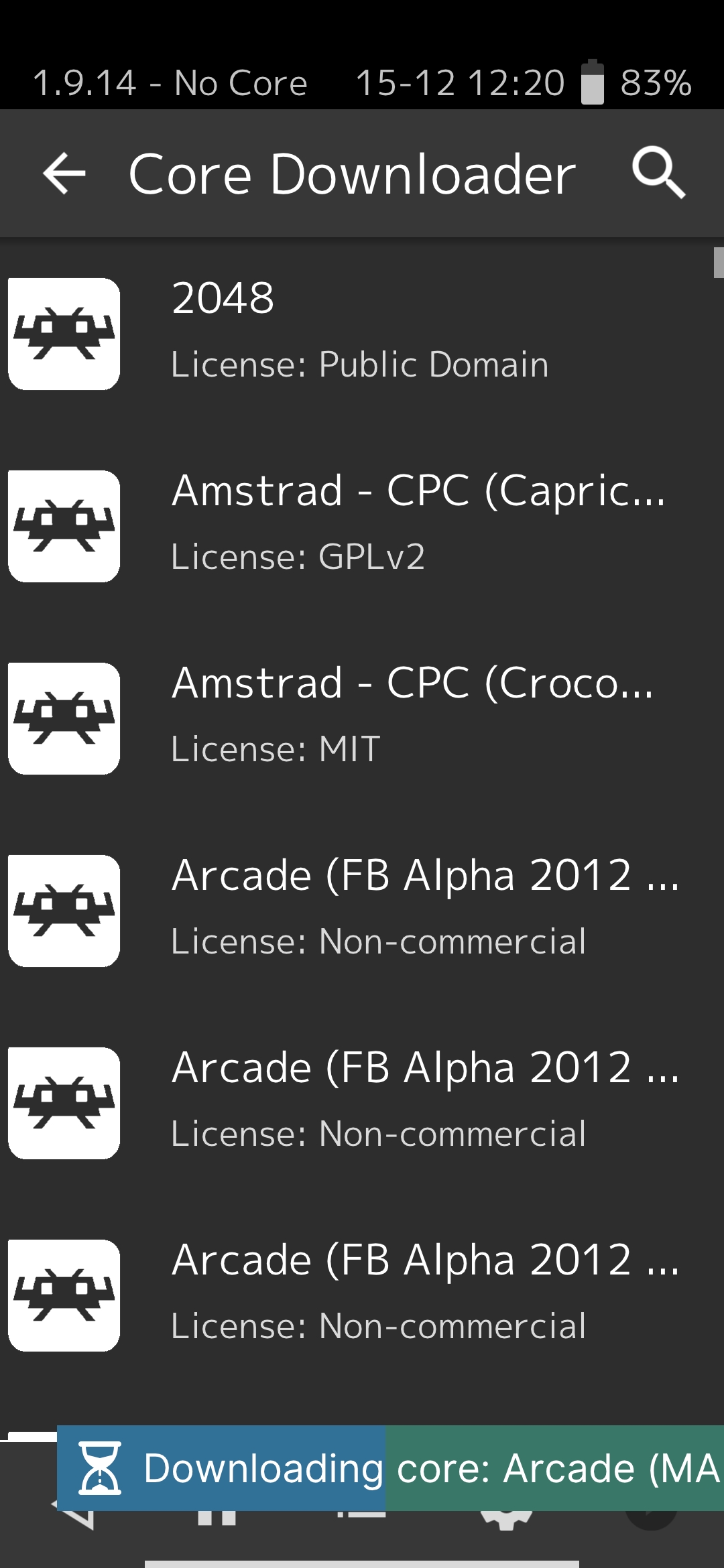
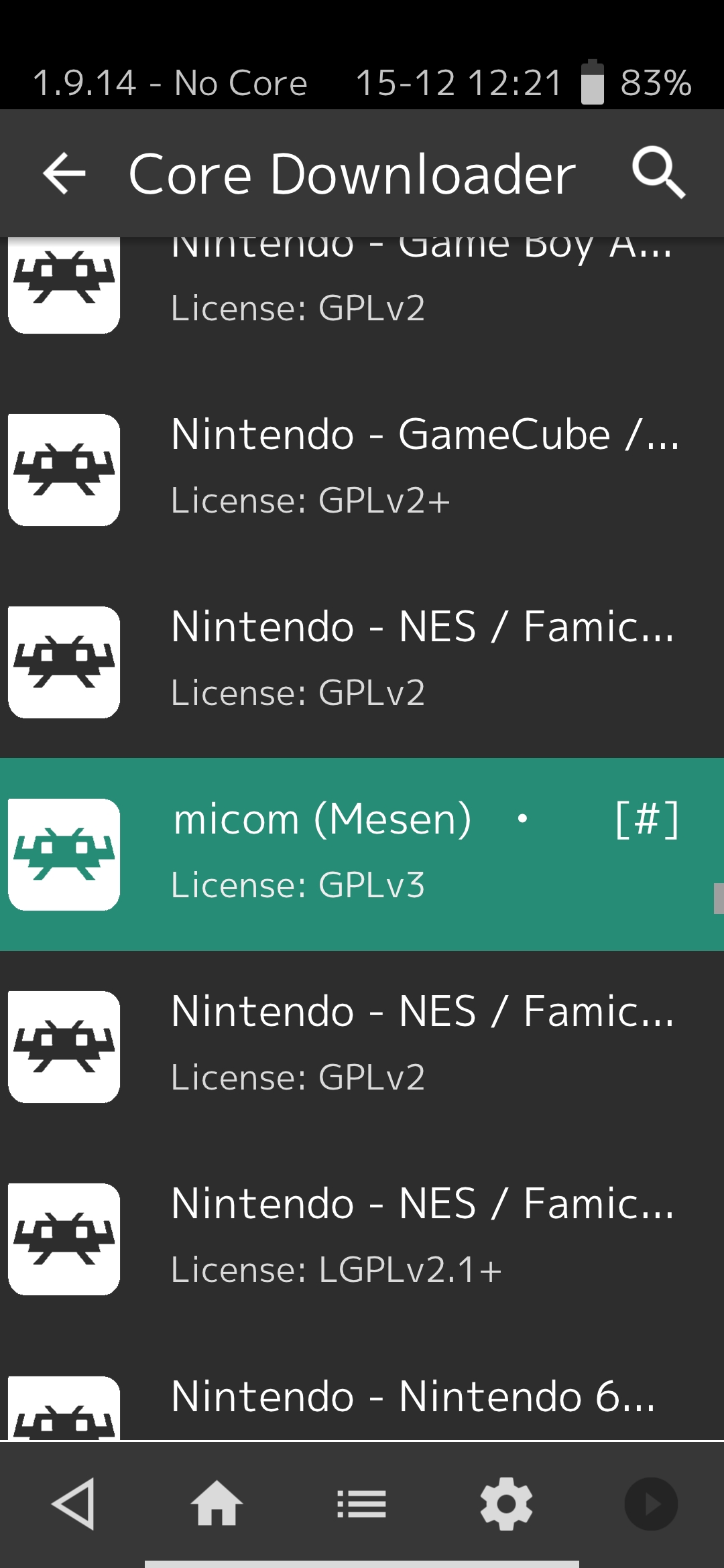
-
Now you could be able to go to Load Content and run a game. Don’t do this yet, because RetroArch doesn’t set a default controller layout, so you’d just get blank controls and have to restart the app. You need to select a controller layout first.
-
Go to On-Screen Display (in Settings)
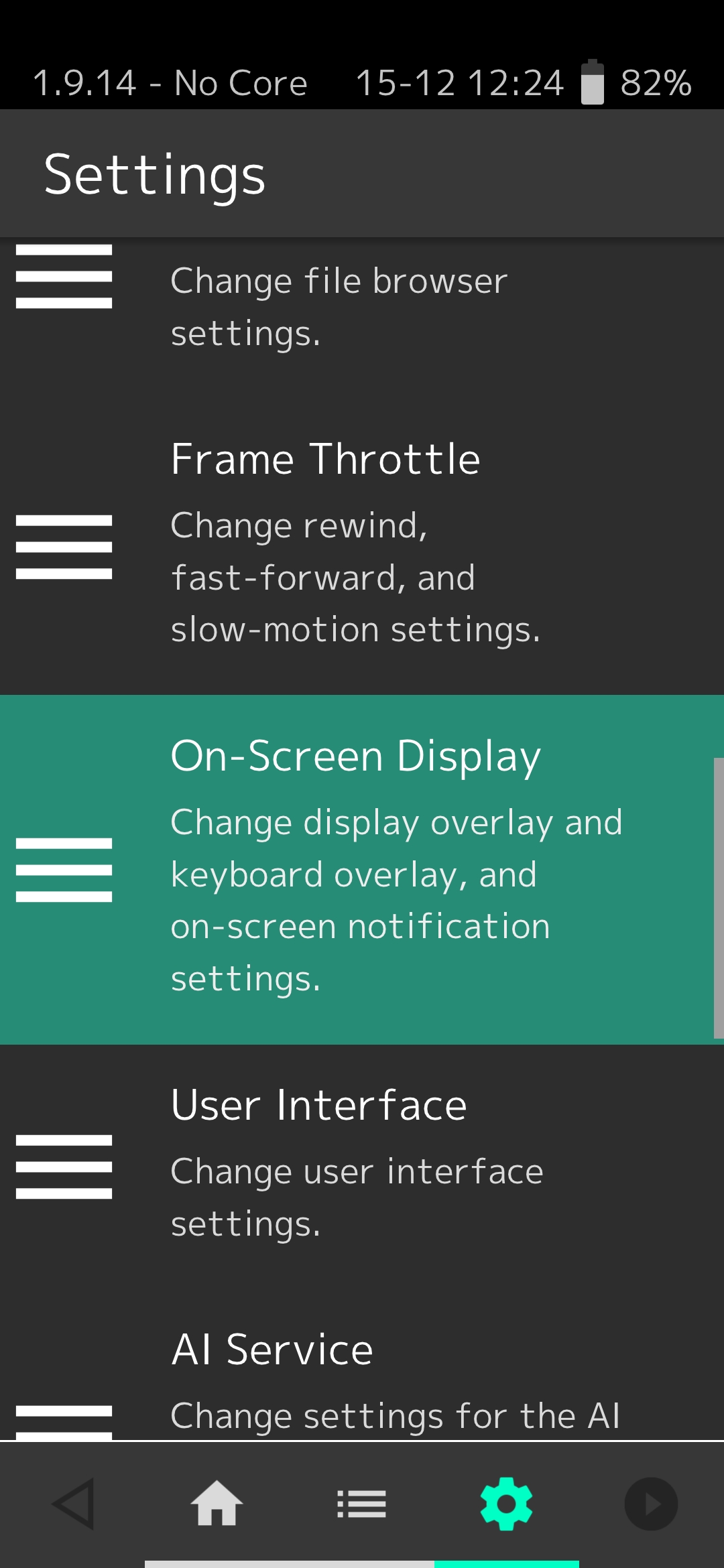
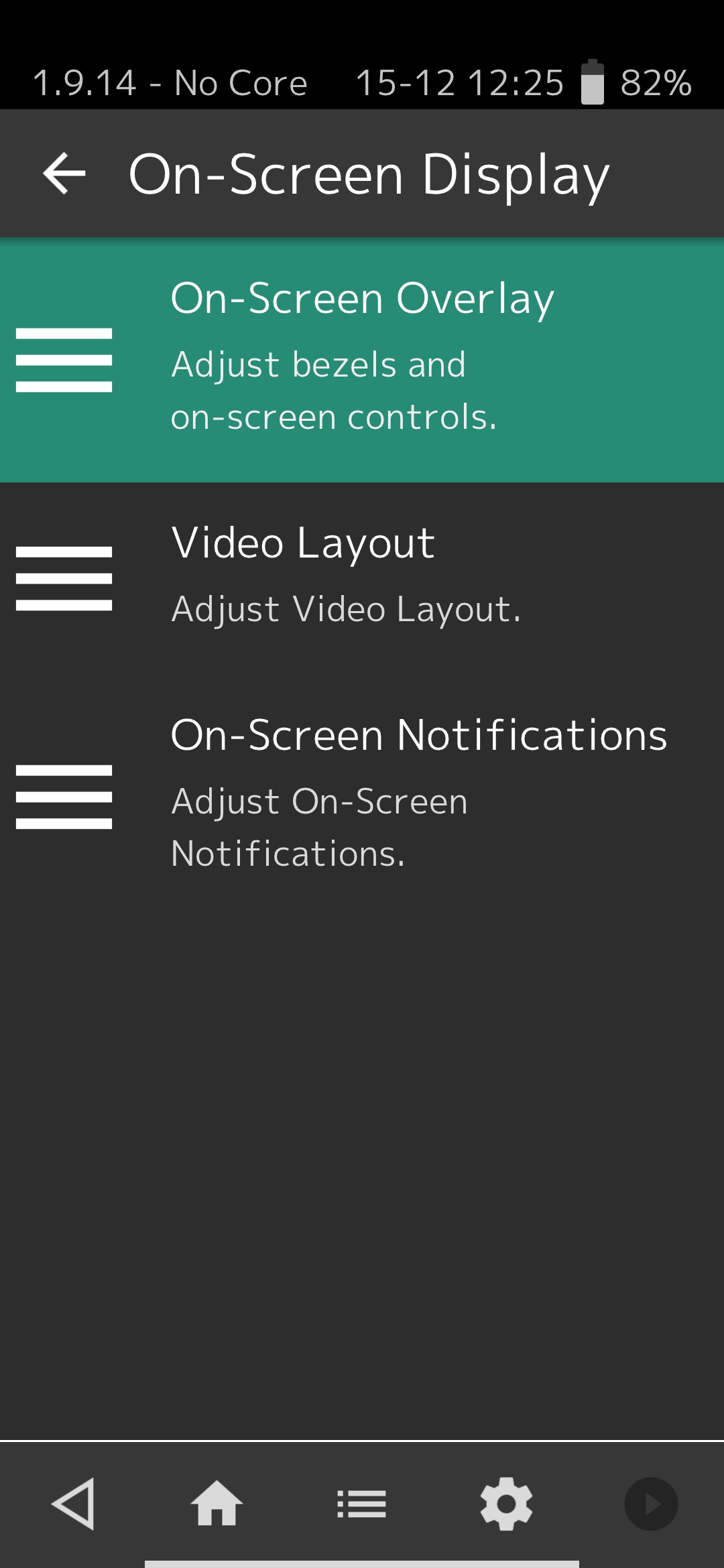
-
Go to On-Screen Overlay and scroll down to Overlay Preset
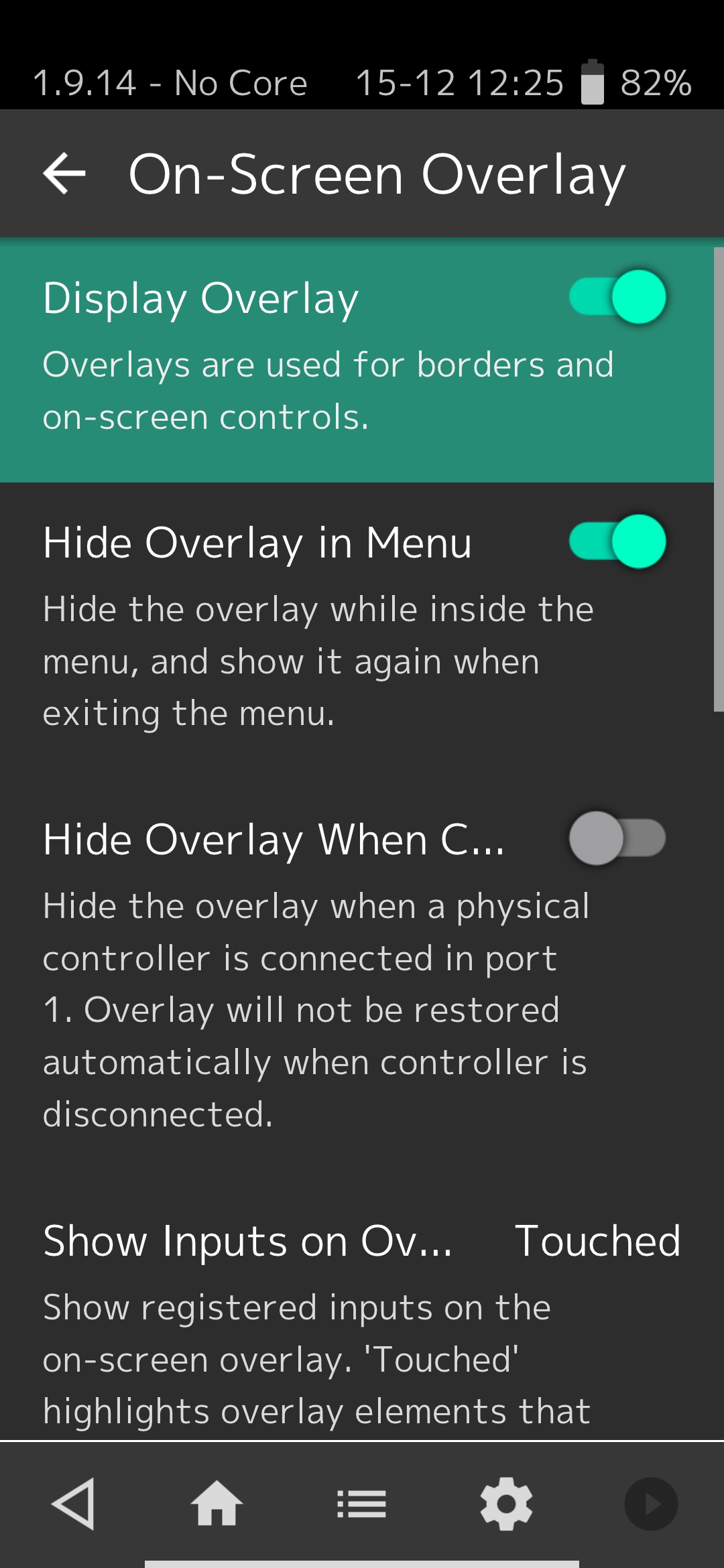
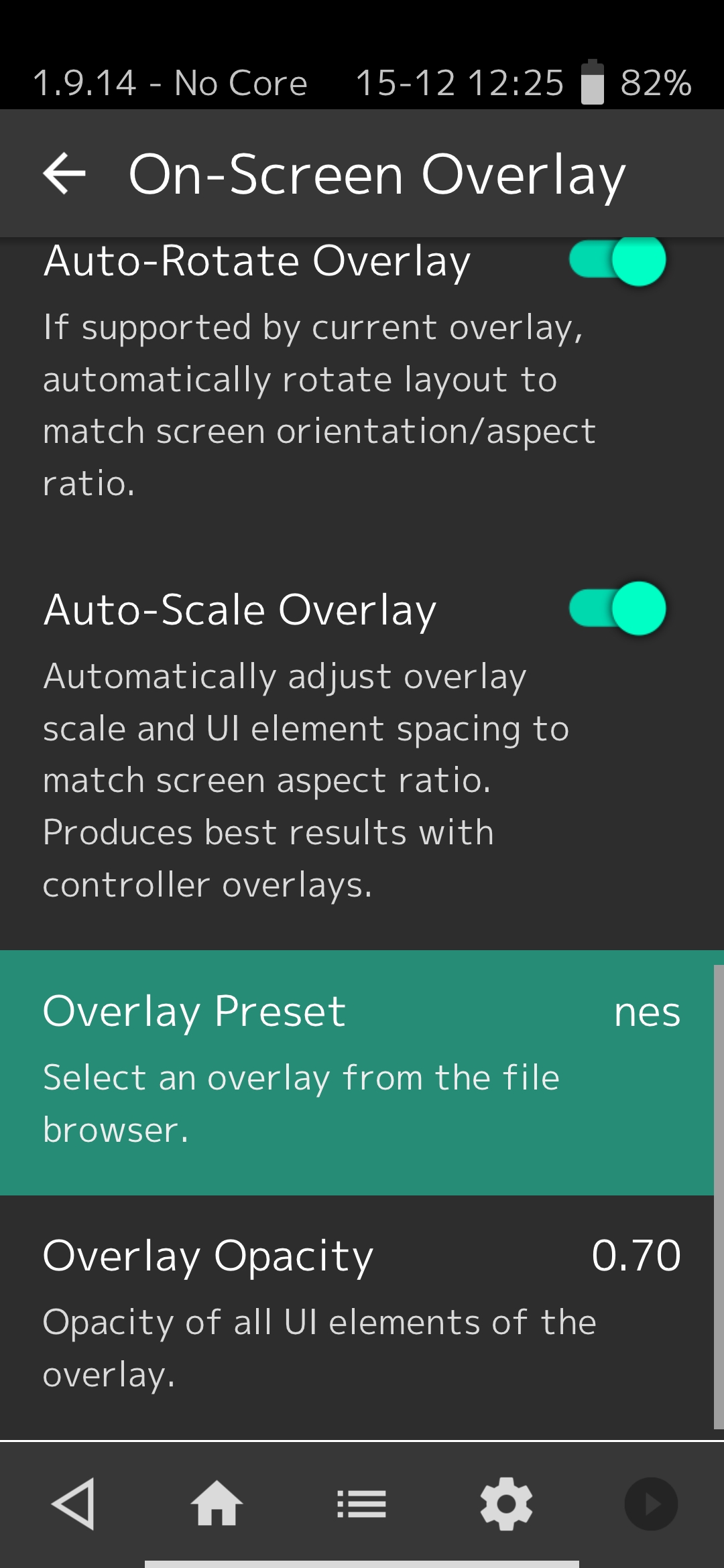
-
Select Overlay Preset. This will open the retroarch file browser. Go to retroarch/overlays.
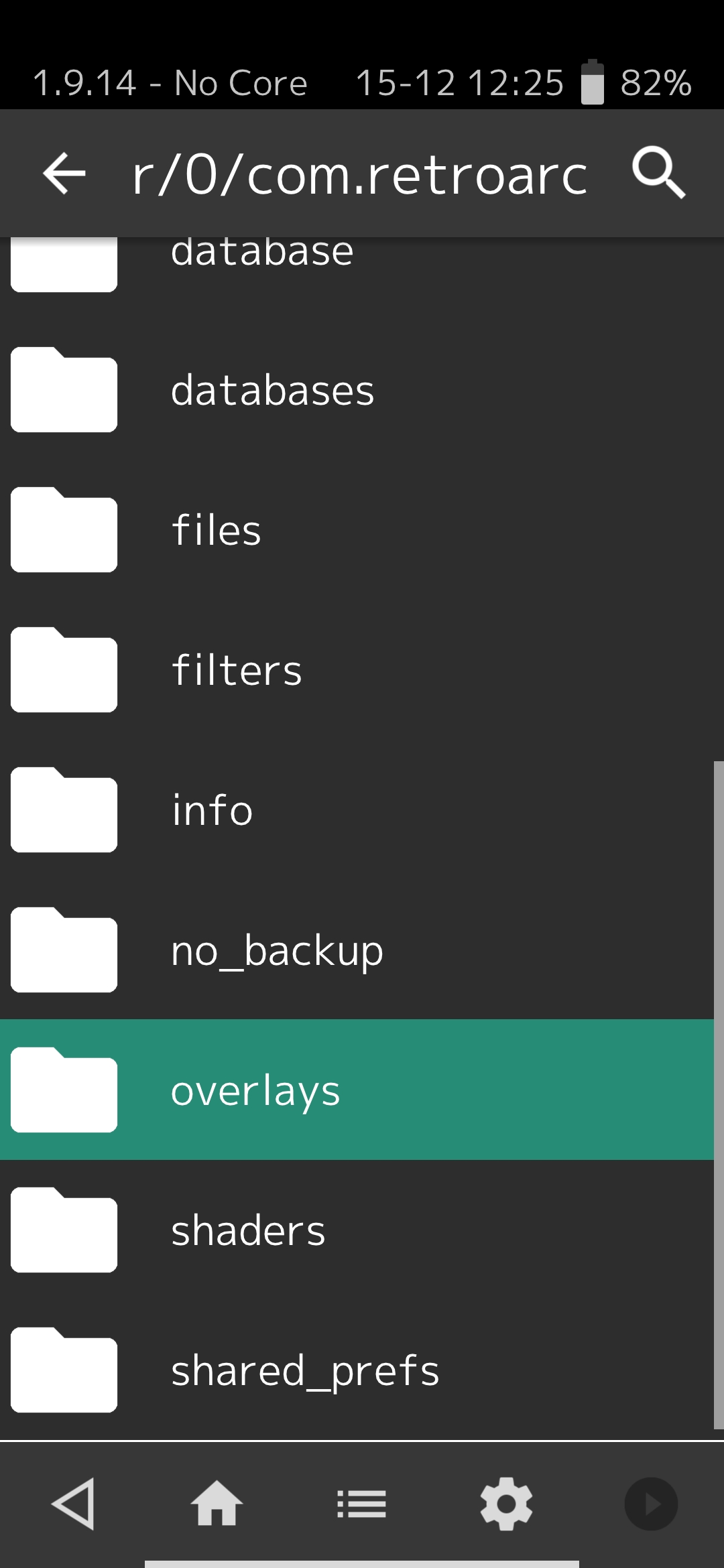
-
Do not go to Gamepads/Nintendo! These are busted as hell. There are actually alternate ones you can use. Go to Flat instead, and select nes.cfg.
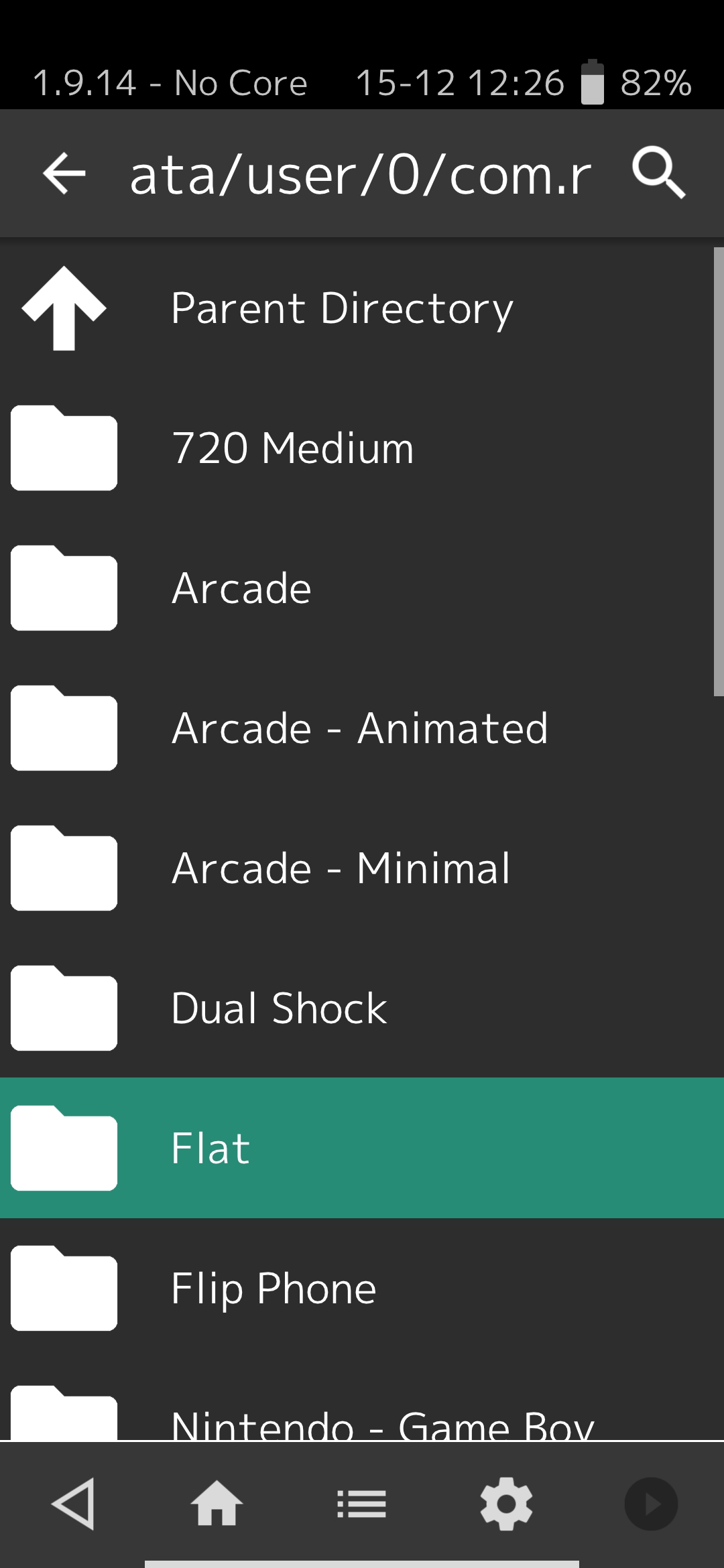
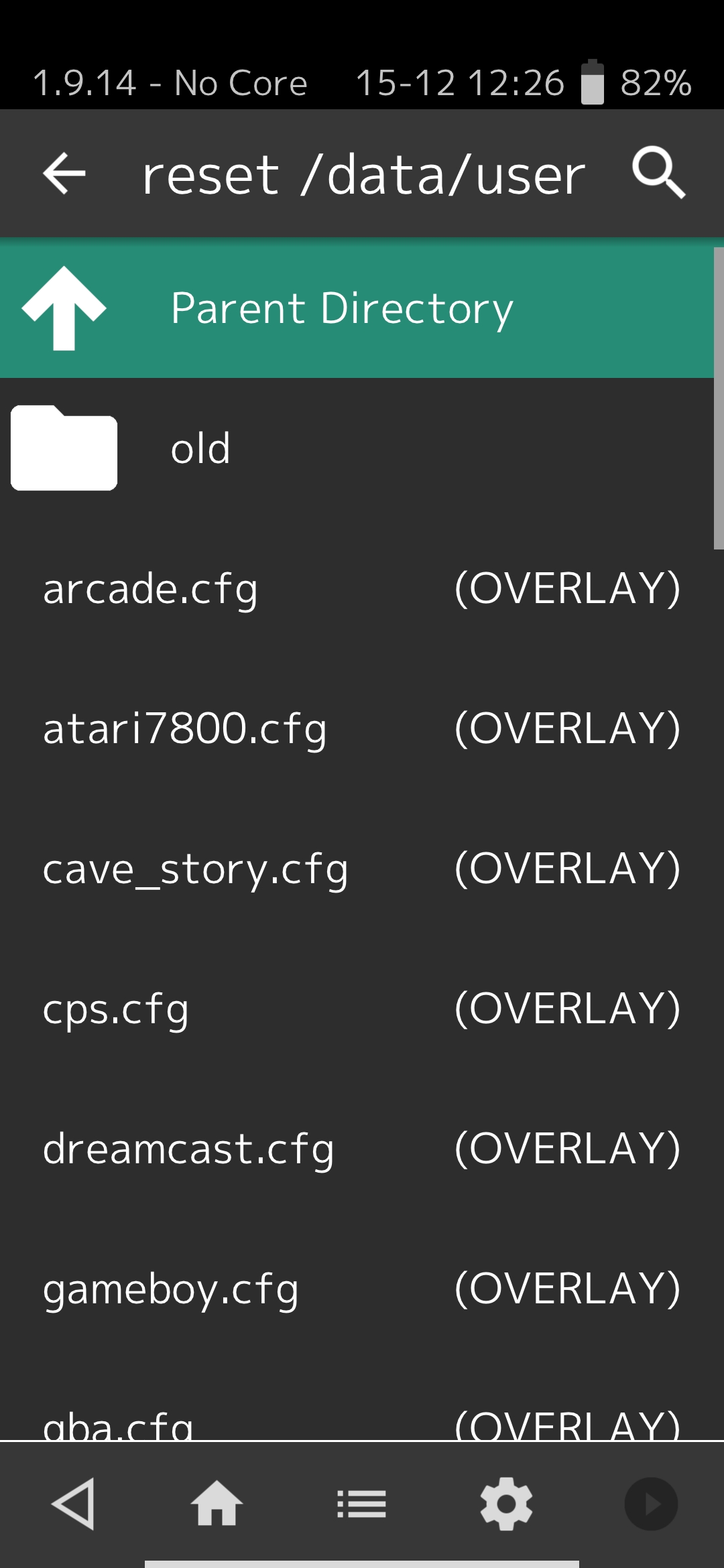
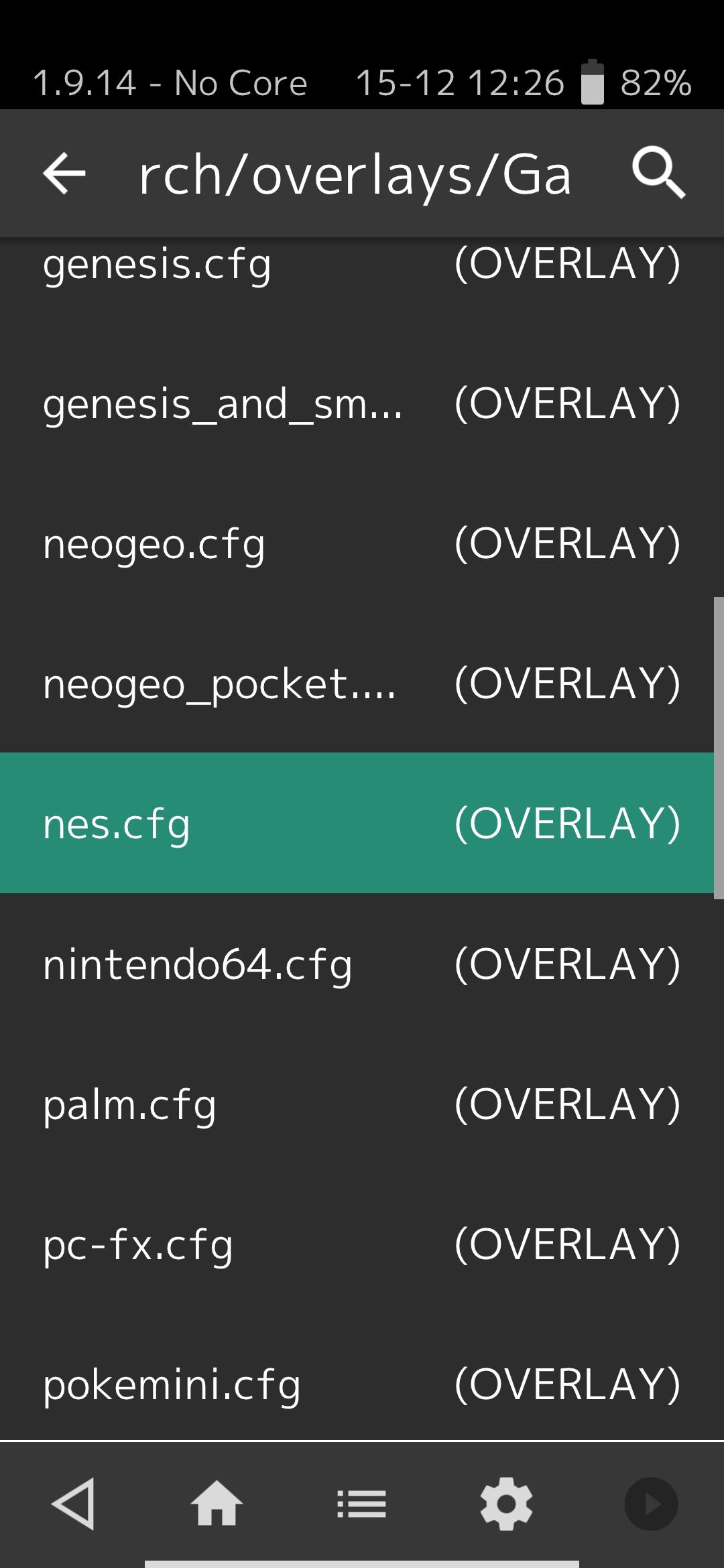
-
You can now run a game!
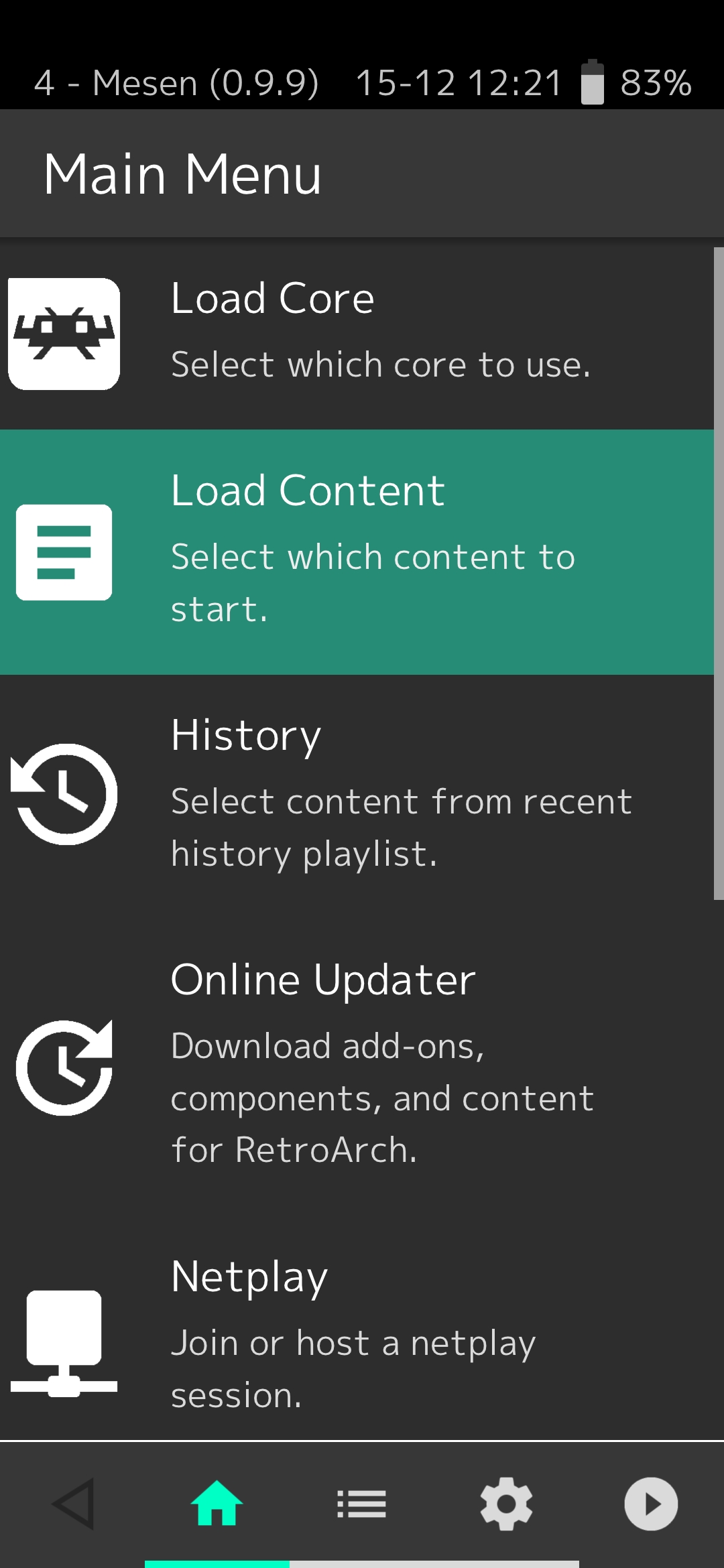
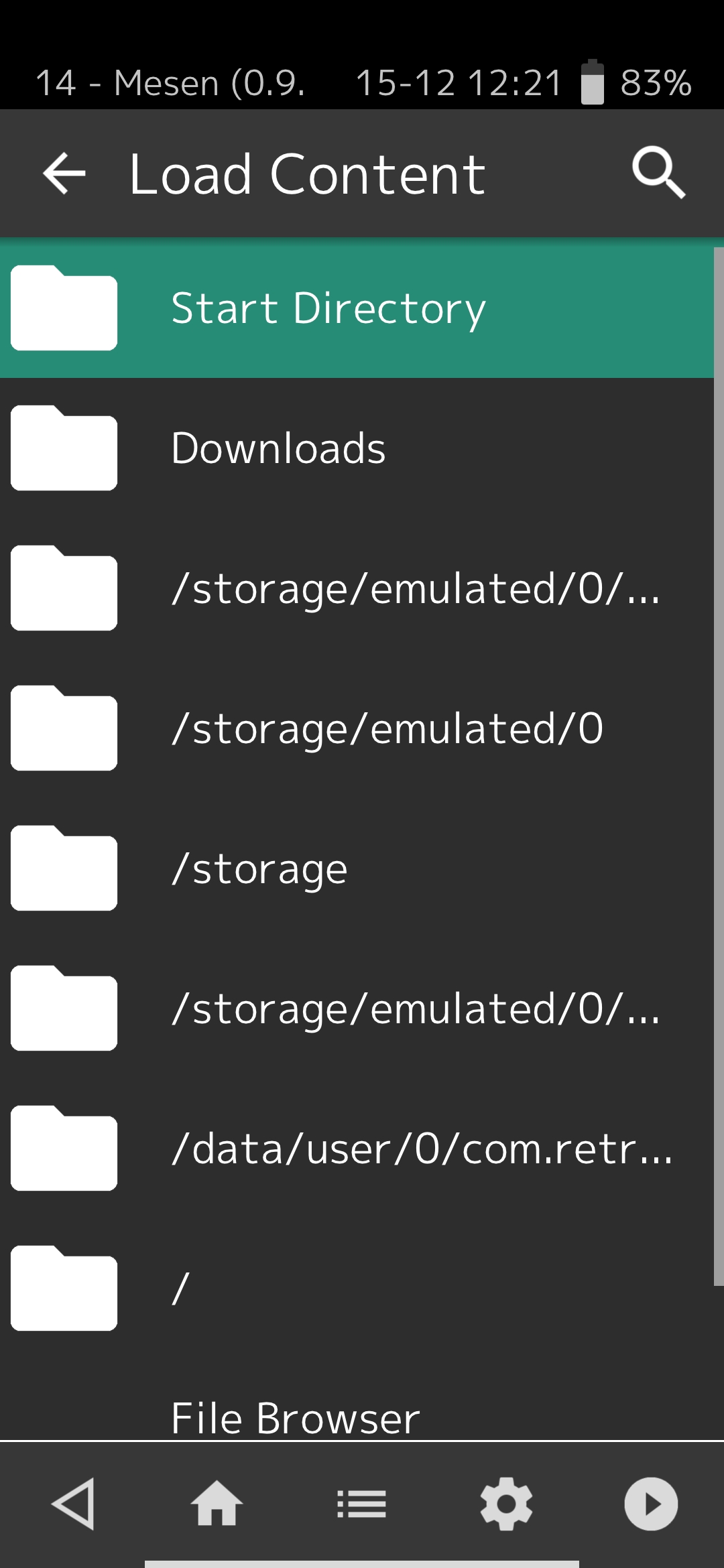
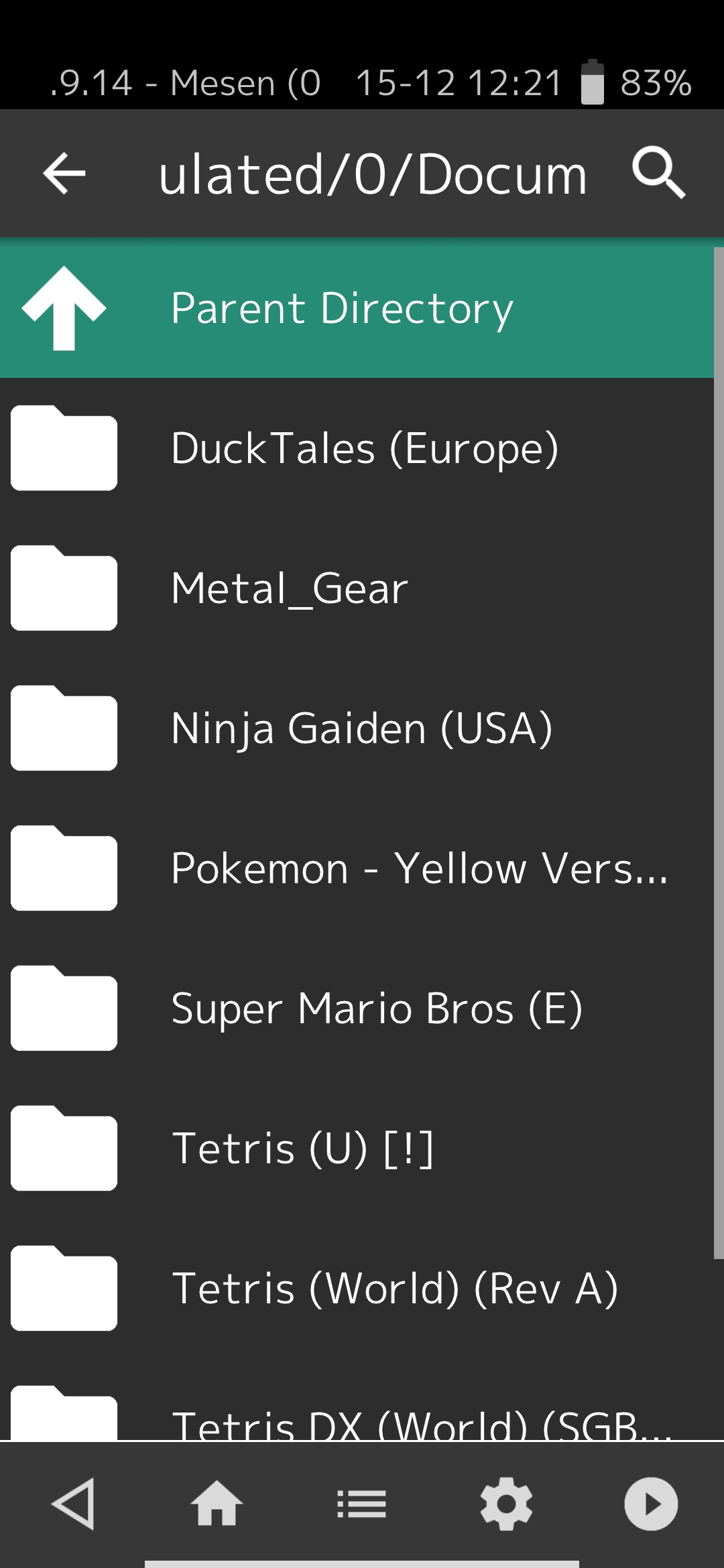
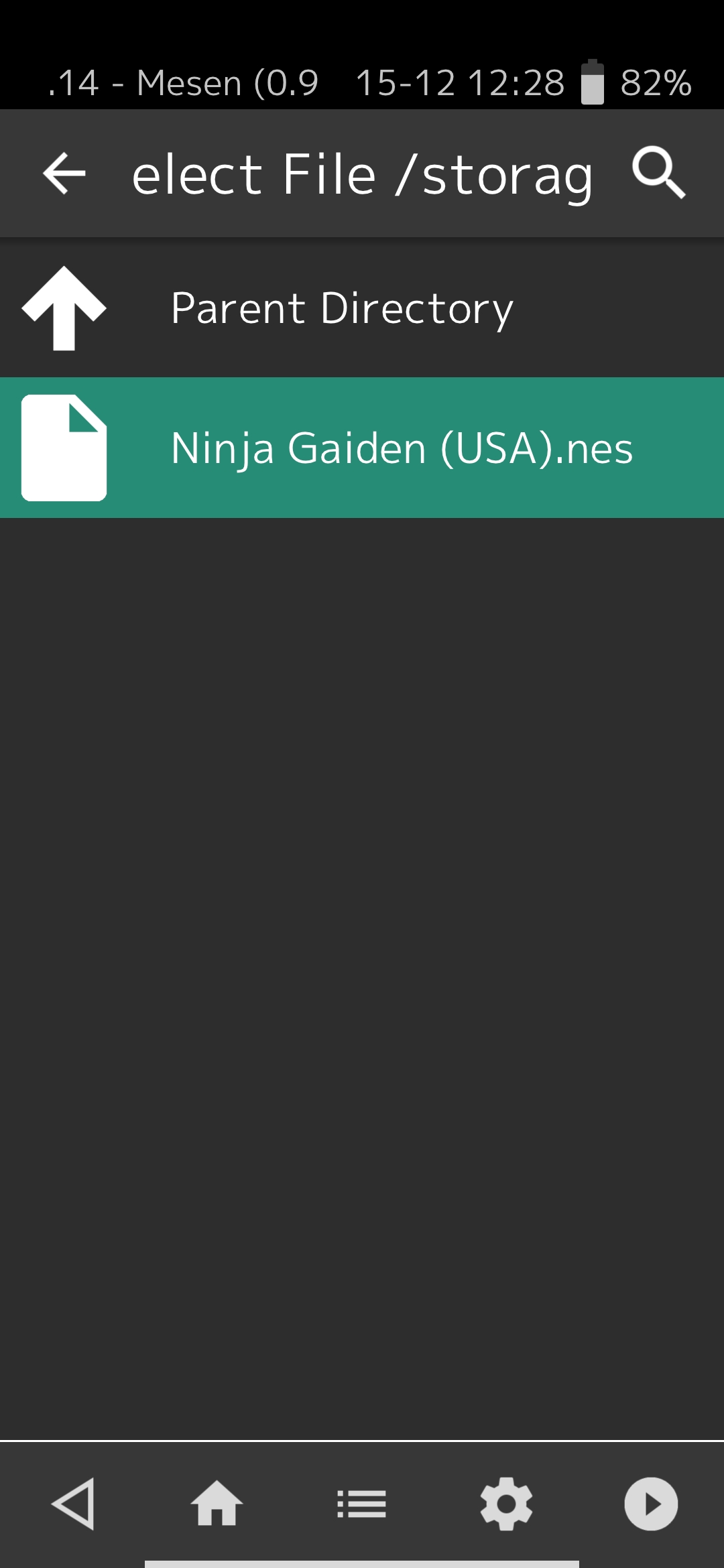
-
Thanks for reading.